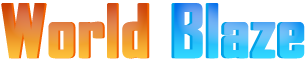HSBC Bank India was founded in the year 1853 and during that period, it was known as Mercantile Bank of India, London,and China. It later expanded its operations in India and after re branding, the bank was popularly known as HSBC. HSBC also stands for Hong Kong Shanghai Banking Corporation. The bank basically offers Retail banking and wealth management services in India. Apart from this, the bank is also into Commercial banking and Investment banking.
The banking network is really secure and all the account holders are offered a security device for making transactions and logging in to the Bank Account via Net Banking. T
oday, in this article, we have listed the process to register for Online Internet Banking and at the same time, we are also going to share the process to Login to your HSBC Account.
Steps to Register for HSBC India Bank Net Banking
The process to register for HSBC Bank Net Banking is a little lengthy. This is mainly because of the additional security features that are incorporated in HSBC Bank Net Banking. Let us now look at the procedure to create an HSBC Net Banking account.
- HSBC Website – To start registering the HSBC Net Banking, visit the HSBC Bank India Online Banking Page. The link to the page is https://www.hsbc.co.in/ways-to-bank/online-banking/.

- Registration – On the top right corner of the page, you will notice a button for Register Now. Click on the button and you will now be navigated to the page where you can start registering for Net Banking.
- Choosing the Registration Workflow –On this registration page, you can start by entering one of the following details
- Credit Card Number along with 6 Digit PIN
- Debit Card Number along with 6 Digit PIN
- Personal banking Number along with 6 Digit PIN.
- Validation – After entering the details, proceed to the next page and you will now be able to authenticate your account. Authenticate the account with help of the OTP that you received. Once that has been validated, you might use the security device to authenticate your account as well.
- Validation using Security Device – For using security device, you need to follow the instructions that are listed on the page and you need to enter the 4 digit Security PIN on your device to generate another PIN that needs to be validated.
- Username and Password – Once the validation is complete, you will be able to set a username for yourself. After the creation of a username, you will be able to create a primary password and a secondary password to login. At this time, you will also need to select the security question for your answers.
- Confirmation – After completing the above step, you will be able to complete the registration and you can now start using the HSBC Net Banking.
Steps to login to HSBC India Bank Net Banking
In the section above, we have shared the process to register for HSBC Net Banking. Once this is done, you will be able to login with your Username and Password. The process is listed below
- HSBC Website – To login to your account, you need to visit the bank’s website https://www.hsbc.co.in/
- Logon to Net Banking – One the website, click on the logon button from the top right corner of the page. You will now be redirected to the login page.
- Login Using Password – On the login page, enter your login ID and click on Login with Password. You can now enter your Password along with the secondary password to login and click on continue button.
- Login Using Device – To login with a security device, you can enter your Login ID and click on login with Device. Now, enter your password and enter your six-digit code which is displayed on your device. Click on Login Button after entering the details.
This was the process to login to your Bank account. In case of an issue, you can get in touch with HSBC Customer care.
The contact numbers for HSBC Bank India are 1800 266 3456 & 1800 103 4722. The customer care is available 24×7 and it’s a toll-free number.
Related Topics:
Santosh Kumar is a Professional SEO and Blogger, With the help of this blog he is trying to share top 10 lists, facts, entertainment news from India and all around the world.