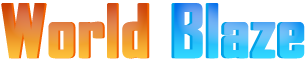In today’s tech savvy world every bank in India is providing the online facilities to its consumer and today we are going to discuss in-depth about the Punjab and Singh Bank net banking login registration process for it’s retail and corporate consumers. By reading this article you can easily understand the punjab and sind bank net banking online registration process yourself.
Net banking is a simple and swift way to access your account anywhere and anytime. The net banking service can be used for viewing account statements, paying bills, sending money, make online payments to online stores and many more activity can be done by internet banking.
Punjab and Sind Bank offers retail and corporate internet banking services. Customers having regular saving accounts with the bank need to register for retail internet banking account.
Requirements to register for Punjab and Sind Bank internet banking
The following requirements must be fulfilled by the account holder of Punjab and Sind bank in order to be eligible for internet banking.
- The customer’s mobile number must be registered with the concerned bank branch for receiving SMS alerts.
- Customer’s PAN Number and Date of Birth must be registered with the concerned branch.
- Customer ID provided by the bank branch.
Steps to register for Punjab and Sinh Bank Internet Banking Online
The customer needs to follow the below mentioned steps to register for internet banking.
- The customer has to visit the official website of the bank punjabandsindbank.co.in
- The customer needs to click on “Internet Banking Login” option on the homepage of the website.
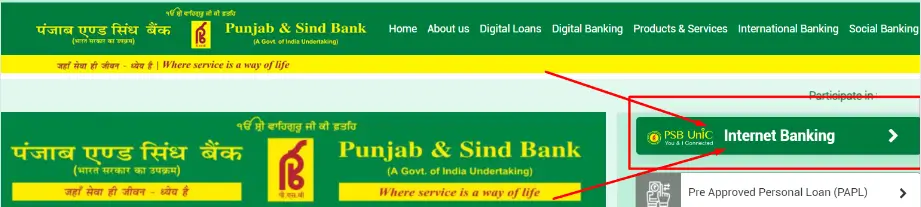
- After clicking, it will show two option Retail Banking & Corporate banking choose one as you want. Now click on “Proceed to Login“. A new pop window will open with the option of login, now find “For New User Registration” then click here.
- On the next page, the customer has to click on ” New User Registration”
- On the new page, the customer needs to Enter Your User ID which is your Customer ID and submit then enter PAN Number and Date of Birth for confirmation.
- An OTP is sent to the registered mobile number of the customer once the Customer ID and other details are validated.
- The customer needs to enter the OTP. Once the OTP is validated, a Request ID is sent to the registered mobile number of the customer by SMS.
- The customer will receive an SMS regarding the activation of the internet banking account on the registered mobile number within 72 hours.
- The next step is to create the log in password after the internet banking account is activated. The log in password needs to be generated within 15 days after activation of the net banking account. Failure to do so means that the customer has to register again.
Steps to create log in password
The log in password generation needs to be done after the SMS confirming the activation of net banking account is received on the registered mobile number. The steps are as follows.
- The customer needs to visit the Retail Banking Log in page and click on “New User” link.
- The customer needs to click on “New User Password Generation” option on the new page.
- On the next page, the customer needs to enter Customer ID, registered mobile number and the Request ID which was sent to the registered mobile number at the end of the registration process.
- An OTP is sent to the registered mobile number after the details are validated.
- Customer needs to enter the OTP. After confirmation of the OTP, the customer is asked to type and confirm the password.
- The customer can log in to the account after the password is generated.
Punjab and Sind Bank provides View Only facility to newly created net banking accounts by default. If the customer wants transaction facility, there are some steps that he/she needs to follow.
Steps to get transaction facility
- Customer must log in to the account using user id and password.
- Customer needs to click on “Change Menu Profile” option after logging in.
- Two options are given. One is “View Only” and the other is “View and Transaction”.
- Customer needs to click on “View and Transaction” and type the registered mobile number in the given space.
- An OTP is received on the registered mobile number. Customer has to enter the OTP for confirmation and click proceed.
- Customer now needs to enter Account Number linked to ATM/Debit Card, ATM/Debit Card Number, ATM PIN and ATM Validity.
- The customer profile is changed. The customer now needs to log out and log in again.
- The customer needs to select “Generate Transaction Password Online” from “Preferences”.
- Customer has to enter ATM details to generate transaction password.
- Customer has to enter and reenter a transaction password and click generate.
These are the complete steps to register for Punjab and Sind Bank net banking, creating log in password and getting transaction rights.
Also see: Punjab & Sind Bank (PSB) Balance Enquiry Number
Santosh Kumar is a Professional SEO and Blogger, With the help of this blog he is trying to share top 10 lists, facts, entertainment news from India and all around the world.