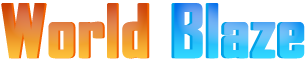RBL Bank also known as Ratnakar Bank Limited is a popular Indian bank which began its operations in August 1943. The bank started its first branch in Mumbai during that time and today, the bank has expanded across India. The bank adopted to Inorganic growth strategies to grow its operations and hence the bank acquired several other companies to experience such a high growth.
As per the information available, the bank acquired stakes in Swadhar Finserve, Utkarsh Micro Finance and Royal Bank of Scotland. With all these, the bank was able to expand to a network of over 340 branches. In terms of area served by RBL Bank, the bank has branches across 20 states in India. Talking about the financial services and products, the bank has offerings which can be categorized under Retail Banking, Commercial Banking, Corporate and Institutional Banking, Agri and Development Banking and lastly Financial Markets.
Just like all other banks in India, RBL Bank also offers net banking services to its customers and if you would like to register for the net banking service then you are at the right place as we have listed the process to register for net banking in this article. To help you further, we have also listed the process to login to your internet banking account. You can refer to the sections below to get the information needed.
Steps to Register for RBL Bank Net Banking
RBL Bank has a very user-friendly interface which makes it easy for the people to register for the Net Banking. In addition to this, the bank also has Demo videos on the website which explains you the process of registration. Apart from that, you can follow the process listed below to register your account.
- To start the registration process for Net Banking for RBL Bank, you can visit https://www.rblbank.com/ and on this website, click on Login Tab. This will display a window and you can choose personal banking from there.

- You will be redirected to a new page and on the page, click on the Register You will be able to see a mode of registration on your screen.

- From all the options displayed, select Customer ID (CIF) and click on the Submit Once that is done, enter your customer ID and PAN Number in the designated area on the screen. Click on the submit button after entering the details.
- On the next screen, you will be asked to authenticate the details using OTP. Enter the OTP and validate your account to move to the next step. You can select a security image here.
- In this step, you can set up a user ID and Password. Once you enter these details and click on the submit button to complete the registration.
This is how to register for RBL Bank and you can register for net banking using Credit Card, Debit Card and Loan Account as well.
The process flow is more or less similar. For example, while registering via Credit Card or Debit Card, you will have to enter the PIN details and the OTP.
Steps to Login to RBL Bank Net Banking
You can now proceed to login after you have registered for the services using the details and steps listed above. Follow the procedure listed below to login.
- Once again, visit the RBL Bank website and go to the login button. You can follow the first step in the section above to get the detailed information about navigating to the login page.
- Enter your User ID and click on the Login You will now be asked to enter the Password and confirm the security image. Complete the registration and you will be able to login to the net banking.
Please note that if this is the first time that you are logging into your account after the registration then you will have to set up security questions before the dashboard will be displayed. This is just the one-time formality.
For any other information, reach out to the helpline number for RBL and the contact number is 1800 123 8040. For credit cards, there is a dedicated helpline and you can reach out to that helpline on 1800 121 9050.
Santosh Kumar is a Professional SEO and Blogger, With the help of this blog he is trying to share top 10 lists, facts, entertainment news from India and all around the world.