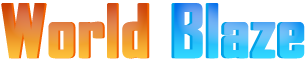Voters’ ID is one of the very important documents an Indian citizen over the age of 18 years should possess. Voters’ ID in India is issued by the Election commission of India. A voters’ ID is also an important proof of nationality, identity, and address.
Today, most of the institutions in India accept voters’ ID as identification, address, and even age proof. However, the sole purpose of voters’ ID is not just a document of proof. It grants the cardholder the right to cast his/her vote in the election. Currently, there are only two methods to apply for a Voters’ ID Goa.
- Online method and
- Offline method
The offline method is the traditional method almost every Indian citizen is familiar with. However, here we will discuss the online method to apply for a Voters’ ID in Goa.
Pre-requisite
- Scanned copy of the applicant’s Passport size photo
- Scanned copy of Age proof
- Scanned copy of Address proof
Documents eligible for submission as proof
- Age Proof – Birth Certificate, Driving license, High school mark sheet, PAN card, Aadhaar letter issued by the UIDAI, andPassport.
- Address proof – Passport, Ration card, Driving license, Land phone bill, Electricity bill, Gas bill, Rent Agreement, Income tax assessment bill, letter or post delivered by the Indian postal department and Water Authority bills
Apply Voters’ ID online Goa
Step 1: Visit the official Chief Electoral officer Goa website or click here http://ceogoa.nic.in/
Step 2: On the CEO Goa website home screen you will find several options, select the option “Include Your Name” or click here instead http://www.nvsp.in/Forms/Forms/form6
Step 3: Now the National Voters’ Services Portal appears on the screen with a heading “Form 6” and a fill-up form below it. PS: you will notice that the entire form is in Hindi medium. The page offers the option to change the language, all you have to do is click the drop-down menu above the “Form 6” and select medium suitable for you or click here for English http://www.nvsp.in/Forms/Forms/form6?lang=en-GB
Step 4: Now, you can start filling in the form carefully. At the beginning you see the option to select. Now, select the state as requested on the form, click the drop-down button and select “Goa”, next select the “District” from the drop-down menu and then the “assembly/Parliamentary Constituency” accordingly from the drop-down menu. PS: remember every field with an asterisk (*) should be filled in mandatory.If the mandatory field are skipped without filling in the form will rejected.
Step 5: Once you have started filling in the form, be careful enough to enter all the details carefully. The form, at the “Optional Particulars” section has the field to enter the mobile number and email ID, enter the both information’s without skipping it. PS:The server will send a link to entered email id after the completion of application process.
Step 6: Now, after the “Optional Particulars” section fill-up form, you will find the next section as “Upload Supporting Documents” and the supported formats of the file that can be uploaded is provided near. The first field under this is “Your Photograph”, click the “Choose File” button near to upload the passport size photograph, a dialogue box pops up, select the file (jpg, png, bmp, jpeg) from your file destination and click the “open” button on the bottom of the dialogue box and the file will be uploaded
Step 7: The next field the “Your Photograph” field is “Age-Proof” field, click the “Choose File” button to upload the age proof document, a dialogue box pops up, select the file (jpg, png, bmp, jpeg) from your file destination and click the “open” button on the bottom of the dialogue box and the file will be uploaded. Now from the drop-down menu near, select the type of document uploaded.
Step 8: Now the next field after “Age-Proof” is “Address-Proof” click the “Choose File” button near to upload the address proof document, a dialogue box pops up, select the file (jpg, png, bmp, jpeg) from your file destination and click the “open” button on the bottom of the dialogue box and the file will be uploaded instantly.Now from the drop-down menu near, select the type of document uploaded
Step 9: After successful Uploading of supporting documents as requested on the form, next fill-up the declaration form provided below with the requested details and click “Submit” button.
Step 10: Now, a new screen appears on the screen with a reference ID and confirmation. Save this reference ID for tracking the status of the application in the future.
Track application status online
Once you have uploaded the documents and completed the application procedure, you can track the status of your application form. Currently, there is no option on CEO Goa website to check the application status. However, you can check the status of the National Voters’ Services Portal.
Step 1: Visit the official National Voters’ Services Portal or click here http://www.nvsp.in/index.html
step 2: On the home screen of National Voters’ Services Portal you will find the option “Track application Status”, select this option
Step 3: On the next page enter the reference ID as requested on the form and click “Track Status” button.
Now the page will display the status of your application form.
Step 1: Visit the official website National Voters’ Services Portal or click here instead, http://www.nvsp.in/
Step 2: On the home screen page, you will find on the right-hand side a heading “Citizen Information” with two options below it. Select the “Booth, AC, and PC” option or click here instead http://electoralsearch.in/
Step 3: Now, a new page appears on the screen with two options “Search by Details” and “Search by EPIC No”, select one of the options and a fill in the form that appears below this includes Name, Husbands name, date of birth, gender, State, and district. Enter all the details carefully as requested and submit the form.
Step 4: Once, the filling task is completed, click the “Search” button below
Now a new column appears below. If your name has been added to the electoral list then the name will appear in this column, click the name and the voters’ card details will appear on the screen and, click the name and the voters’ card details will appear on the screen and you will have the option to print the details, select this option and you can download and print the voters ID.
Santosh Kumar is a Professional SEO and Blogger, With the help of this blog he is trying to share top 10 lists, facts, entertainment news from India and all around the world.