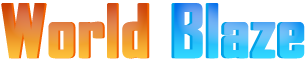Meghalaya is one of the states of India. The election in this state is controlled and conducted by the Election commission of India. The state has a population of 2,964,007 and is situated in the hilly strip of eastern India.
Voters’ ID card in Meghalaya is issued by the election commission of India and the citizen with an Indian nationality and an age above 18-years are eligible to apply for a voters’ ID card in Meghalaya.
A voters’ ID card is a mandatory requirement for anyone who wishes to cast his/her vote at an election. No Indian citizens without a voters’ ID card can cast his/her vote at an election to elect his/her representative. With this being told, a voters’ ID card not only grants the cardholder the right to vote, it also is one of the important document that proves the cardholders nationality and identity.
Most of the institutions in India private or public accept the voters’ ID as identity proof, address proof, age proof, and proof of nationality. Just a few years before the Aadhaar card came into existence the voters’ ID was a mandatory requirement for acquiring a passport in India. This is how important a voters’ ID is. Today, the election commission of India offers only two methods to apply for a fresh voters’ ID card in India today.
- Offline method
- Online method.
The offline method being time-consuming and tiring is not much preferred today; Most of the people utilize the online method which is a bit easier and less time-consuming.
Here is the pre-requisite and step by step procedure to apply online, check the status, and download the voters’ ID online.
Pre-requisite
- Scanned copy of the applicant’s Passport size photo
- Scanned copy of Age proof
- Scanned copy of Address proof
Documents eligible
- Age Proof – Birth Certificate, Driving license, High school mark sheet, PAN card, Aadhaar letter issued by the UIDAI, and Passport.
- Address proof – Passport, Ration card, Driving license, Land phone bill, Electricity bill, Gas bill, Rent Agreement, Income tax assessment bill, letter or post delivered by the Indian postal department and Water Authority bills
Currently, the Election Commission of India does not provide an option on the CEO Meghalaya official website to apply online for a voters’ ID. However, the citizens can apply for a voters’ ID card online through the Election Commission of India official website.
Step by step procedure to apply for a voters’ ID online Meghalaya
Step 1: Visit the official website of “Election commission of India” or click here instead http://eci.nic.in/eci/eci.html
Step 2: On the Home screen of the Election Commission of India website, you can find several options arranged on the sides. On the right side, you can find the option that “National Voters Service Portal”. Select this option to proceed or click here http://www.nvsp.in/
Step 3: Now, the “National Voter’s Services Portal” website appears on a new page. From these options select “ Apply Online for registration of new voter/due to shifting for AC” or click herehttp://www.nvsp.in/Forms/Forms/form6
Step 4: A new page with a “Form 6” will appear on the screen, you will notice a long fill-up form below it. By default the form language is Hindi, However, the page provides an option to change the form language to English. To change the language, click the drop-down button placed above the heading “Form 6” and select the language preferred. Click here for the English form 6.http://www.nvsp.in/Forms/Forms/form6?lang=en-GB
Step 5: Now, start filling in the form carefully. At the beginning you will be requested to select the state, click the drop-down button and select “Meghalaya”, next select the “District” from the drop-down menu and then “assembly/Parliamentary Constituency” accordingly, from the drop-down menu PS: All the asterisk marked fields are mandatory and needed to be filled in without skipping them, if you happen to skip any asterisk marked fields the website will not accept the form.
Step 6: Once have started filling in the form, enter all the details carefully. On the form, at the “Optional Particulars” section you will find the field to enter the mobile number and email ID, enter these two. Do not skip these fields because it is not asterisk marked. The server will sent a link to this email id after the completion of the application process and the follow-up updates will be sent to this mobile number and email regularly.
Step 7: Now, after the “Optional Particulars” section, you will find the next section to “Upload Supporting Documents” and the supported formats of the file that can be uploaded is provided near. The first field under this is “Your Photograph”, click the “Choose File” button near to upload the passport size photograph, a dialogue box pops up, select the file (jpg, png, bmp, jpeg) from your file destination and click the “open” button on the bottom of the dialogue box and the file will be uploaded
Step 8: The next field after “Your Photograph” is “Age-Proof” click the “Choose File” button near to upload the age proof document, a dialogue box pops up, select the file (jpg, png, bmp, jpeg) from your file destination and click the “open” button on the bottom of the dialogue box and the file will be uploaded. Now from the drop-down menu near, select the type of document uploaded.
Step 9: Now the next field after “Age-Proof” is “Address-Proof” click the “Choose File” button near to upload the address proof document, a dialogue box pops up, select the file (jpg, png, bmp, jpeg) from your file destination and click the “open” button on the bottom of the dialogue box and the file will be uploaded instantly.Now from the drop-down menu near, select the type of document uploaded
Step 10: After successful completion of Uploading supporting documents fill-up the declaration form provided below with the requested details and click “Submit” button.
Step 11: Now, a new screen appears on the screen with a reference ID and confirmation. Save this reference ID for tracking the status of the application in the future.
Once the application process is completed successfully,a booth level officer from the Election Commission office will visit you to verify the details submitted and then on successful verification, the voters’ ID enrolment procedure will be successfully completed and the voters ‘ID card will be delivered at your doorstep within a month.
Check the application statusMeghalaya
There is no actual option on the CEO Meghalaya website for checking the form application status online. However, like the above procedure, the Election Commission of India official website offers the option to check the application status online.
Step 1: Visit the official website of “Election commission of India” or click here instead http://eci.nic.in/eci/eci.html
Step 2: On the Home screen of the Election Commission of India website, you can find several options arranged on the sides. On the right side, you can find the option that “National Voters Service Portal”. Select this option to proceed or click here to skip directly to the next process http://www.nvsp.in/
Step 3: Now, the “National Voter’s Services Portal” page with several options appears on the screen. Select the option “Track application status” or click here instead http://www.nvsp.in/Forms/Forms/trackstatus
Step 4: A page with “Online Application Status” appears on the screen, fill-up the reference ID in the form below it as requested and click the “Track Status” button below
Now the page will display the status of your application.
Download Voters ID online Meghalaya
The Election Commission of India does not provide any offer to download the official voters’ ID online. However, the Election Commission of India allows the user to download the Voters’ ID card details and print the details. Here is how to download these details.
Step 1: Visit the official website of “Election commission of India” or click here instead http://eci.nic.in/eci/eci.html
Step 2: On the Home screen of the Election Commission of India website, you can find several options. On the right side, you can find the option that “National Voters Service Portal”. Select this option to proceed or click herehttp://www.nvsp.in/
Step 3: Now, the “National Voter’s Services Portal” page opens up. Select the option on the right side “Citizen Information” and then select the option “Booth, AC, and PC”
Step 4: On the fill-up form that appears on the screen, fill in the form with all the details carefully and click the “Search” button.
If your name has been added to the voters’ list, then the page will display the name and details on the screen, on the same page you will have the option to print and download the information. Click this option and the whole voters’ ID card details will be downloaded and printed.
PS: This downloaded voters’ ID cannot be used for any official purpose. Most of the institution will not accept this voter’ ID card as a proof for any purpose.
Santosh Kumar is a Professional SEO and Blogger, With the help of this blog he is trying to share top 10 lists, facts, entertainment news from India and all around the world.